Resize Image On The Fly Using Lambda At Edge And Cloudfront With S3
简介:通过cloudfront lambda@edge 实现s3 静态图片的动态尺寸调整
背景
静态网站是指全部由HTML(标准通用标记语言的子集)代码格式页面组成的网站,所有的内容包含在网页文件中。网页上也可以出现各种视觉动态效果,如GIF动画、FLASH动画、滚动字幕等,而网站主要是静态化的页面和代码组成,一般文件名均以htm、html、shtml等为后缀。
S3可以提供静态网站服务,同时配合Cloudfront可以提供全球的用户高速访问服务。同时,cloudfront通过 lambda@edge 可以实现分布式的动态内容。
本文以图片处理为例,用户可以通过请求 http://s3.exmaple.com/images/sample.jpg?d=200x400 来实现动态的图片尺寸处理。
S3静态网站
关于启动S3静态网站,已经有很多相关文档,在此简单说下步骤:
- 为静态网站托管配置 Amazon S3 存储桶
- 编辑阻止公有访问设置
- 添加存储桶策略
- 测试您的网站终端节点
Reference: 如何为静态网站托管配置 S3 存储桶?
cloudfront lambda@edge
Lambda是AWS的一种计算服务,运行在AWS的Region内,Lambda@Edge是一个AWS Lambda扩展,可以部署到AWS的CDN服务Cloudfront服务节点上,用于执行函数以自定义CloudFront提供的内容。AWS可以将执行代码部署到AWS全球的Cloudfront节点,而无需预置或管理服务器。Lambda@Edge会自动扩展,从每天几个请求到每秒数千个请求。在与客户端位置较近的AWS Cloudfront节点上(而不是源服务器) 上处理请求,可显著减少延迟并改善用户体验。除了用于在线生成缩略图场景处,Lambda@Edge还可以用于更多的场景,如:
通过为响应添加安全标头,提高用户和内容提供商的安全性。
- 在离用户最近的位置建立Web应用程序。
- 为用户和搜索引擎返回不同的内容,从而优化搜索体验。
- 将不同的用户请求路由到不同的源站点。
- 在边缘位置阻止爬虫和机器人程序进入源站点。
- 将请求导入到不同版本的站点,进行A/B测试。
Lambda@Edge函数执行触发点
- Viewer request:刚从客户端收到请求时触发函数的执行,此时还未检查对象在Cloudfront中的缓存,并且可以从触发的函数中直接返回结果到客户端。此处Cloudfront不会缓存客户端请求的对象。
- Origin request:先执行对缓存对象的检查,如果缓存对象的检查已经存在于Cloudfront中,则此事件不会触发函数的执行。如果请求的对象不在Cloudfront中,则会触发函数执行。可以在执行的函数被直接返回response给客户端,也可以在执行过后,继续转到请求到源端(Origin Server)。
- Origin response:收到来自Origin Server的响应,在将对象缓存到Cloudfront之前,该函数会执行,即使返回了错误,该函数仍然会执行。但如果请求的对象在Cloudfront中,或者是从Origin request生成的response,则此处的函数不会被执行。
- Viewer response:请求在返回到客户端之前,该函数会执行,无论请求的对象是否已经在Cloudfront缓存中,此函数都会被执行,但结果不会被Cloudfront缓存。以下情况中函数不会被执行:
- 当源返回400或更高的HTTP状态码时。
- 当返回自定义错误页面。
- 此响应是在Viewer request中生成的。
- 当Cloudfront将http请求重定向到https请求时。可以根据实际需求,通过以上四个Lambda@Edge函数触发点中的一个或者多个来插入需要的业务逻辑,从而满足不同的业务需求。

设计
为了实现我们的简单场景,按照用户的请求数据流出,我们基于 lambda@edge 设计了下面的处理过程:
- 用户发起图片请求。对于不带参数的原图请求,lambda@edge采用透传模式。 在此我们讨论用户带有
/images/demo.jpg?d=100x200这样URL参数的请求。对于这样的请求,我们通过lambda@edge进行转换,变成/images/100x200/webp/demo.jpg请求 - 如果在Cloudfront中未缓存该尺寸的图,请求会被转发给源可S3。如果有缓存,则直接返回给用户。
- 如果S3源中没有该尺寸的文件,S3会返回404错误代码给CloudFront。
- Lambda@Edge检查到源的错误响应,进入生成新图片的流程,再返回给用户的同时,将该尺寸的图回传到源S3,确保以后的请求不会再重复计算生成相应尺寸的图片。
- 将响应返回给客户端,同时Cloudfront会自动缓存该图片到缓存中。
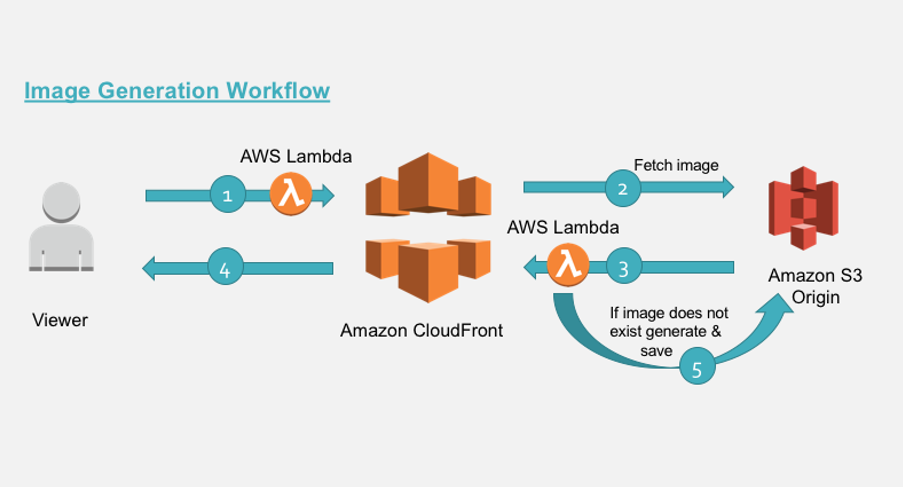
实现
CloudFront
创建cloudfront
-
在cloudfront console,点击
create new delivery创建一个新的delivery。cloudfront支持Web资源与流媒体两种CDN,我们选择web。
-
填写基本信息。
origin domain name是源站地址,选择前面公开的s3 静态网站域名。
-
设置分发行为,后期可以更改,我们保留默认值。

-
设置CDN选项。因为是演示,我们还是保留默认值。

最后创建完成一个cloudfront站点。响应的域名可以在这个Delivery 的详情里面找到。
创建lambda
因为cloudfront是全球分布的,所以AWS 规定了 lambda@edeg 必须为在 us-east-1 定义的lambda function.
我们首先在AWS Console右上角切换到 N.Virginia region,然后进入到 lambda 功能console,然后 create function。选择 Node.js 12.x ,填写名字后创建lambda.

lambda执行的时候,需要搭配一个IAM role。 在permission页面可以找到。由于我们需要让cloudfront调用,同时还需要访问S3,所以我们需要对该role进行一些调整。点击role名称进入修改。

首先,增加对S3的访问权限。我们演示为了简单起见,直接添加了 AmazonS3FullAccess 权限

然后,在Trust relationships 里面,添加允许cloudfront 调用该role。

trust relationships 修改为以下内容
{
"Version": "2012-10-17",
"Statement": [
{
"Effect": "Allow",
"Principal": {
"Service": [
"lambda.amazonaws.com",
"edgelambda.amazonaws.com"
]
},
"Action": "sts:AssumeRole"
}
]
}
Lambda@edge
本示例涉及到的代码,已经上传到 Github ,大家可以在 github 下载
代码说明
用户请求
lambda/viewer-request-function/index.js 用于分析用户的原始请求,如果原始请求包含querystring /images/demo.jpg?d=100x200,则对URL进行转换,变为 /images/100x200/webp/demo.jpg ,再由 cloudfront 来进行响应。
'use strict';
const querystring = require('querystring');
// defines the allowed dimensions, default dimensions and how much variance from allowed
// dimension is allowed.
const variables = {
allowedDimension : [ {w:100,h:100}, {w:200,h:200}, {w:300,h:300}, {w:400,h:400} ],
defaultDimension : {w:200,h:200},
variance: 20,
webpExtension: 'webp'
};
exports.handler = (event, context, callback) => {
const request = event.Records[0].cf.request;
const headers = request.headers;
// parse the querystrings key-value pairs. In our case it would be d=100x100
const params = querystring.parse(request.querystring);
// fetch the uri of original image
let fwdUri = request.uri;
console.log(JSON.stringify(event));
// debug
//callback(null, request);
// if there is no dimension attribute, just pass the request
if(!params.d){
callback(null, request);
return;
}
// read the dimension parameter value = width x height and split it by 'x'
const dimensionMatch = params.d.split("x");
// set the width and height parameters
let width = dimensionMatch[0];
let height = dimensionMatch[1];
// parse the prefix, image name and extension from the uri.
// In our case /images/image.jpg
const match = fwdUri.match(/(.*)\/(.*)\.(.*)/);
//const match = fwdUri.match(/(.*)\.(.*)/);
let prefix = match[1];
let imageName = match[2];
let extension = match[3];
// define variable to be set to true if requested dimension is allowed.
let matchFound = false;
// calculate the acceptable variance. If image dimension is 105 and is within acceptable
// range, then in our case, the dimension would be corrected to 100.
let variancePercent = (variables.variance/100);
for (let dimension of variables.allowedDimension) {
let minWidth = dimension.w - (dimension.w * variancePercent);
let maxWidth = dimension.w + (dimension.w * variancePercent);
if(width >= minWidth && width <= maxWidth){
width = dimension.w;
height = dimension.h;
matchFound = true;
break;
}
}
// if no match is found from allowed dimension with variance then set to default
//dimensions.
if(!matchFound){
width = variables.defaultDimension.w;
height = variables.defaultDimension.h;
}
// read the accept header to determine if webP is supported.
let accept = headers['accept']?headers['accept'][0].value:"";
let url = [];
// build the new uri to be forwarded upstream
url.push(prefix);
url.push(width+"x"+height);
// check support for webp
if (accept.includes(variables.webpExtension)) {
url.push(variables.webpExtension);
}
else{
url.push(extension);
}
url.push(imageName+"."+extension);
fwdUri = url.join("/");
// final modified url is of format /images/200x200/webp/image.jpg
request.uri = fwdUri;
console.log(JSON.stringify(request));
callback(null, request);
};
S3 回源响应处理
lambda/origin-response-function/index.js 用户处理回源响应。如果回源结果为404(或者目录不存在的情况下,返回403),则由lambda进行进行检查,是否需要生存对应的图片。如果是,则对图片进行处理,将结果存到S3避免以后重复处理,同时将结果返回给用户。
'use strict';
const http = require('http');
const https = require('https');
const querystring = require('querystring');
const AWS = require('aws-sdk');
const S3 = new AWS.S3({
signatureVersion: 'v4',
});
const Sharp = require('sharp');
// set the S3 and API GW endpoints
const BUCKET = 'your-s3-demo';
exports.handler = (event, context, callback) => {
let response = event.Records[0].cf.response;
console.log("Response status code :%s", response.status);
console.log(JSON.stringify(event));
//callback(null, response);
//check if image is not present
if (response.status == 404 || response.status == 403) { // in case directory not exist
let request = event.Records[0].cf.request;
//let params = querystring.parse(request.querystring);
// if there is no dimension attribute, just pass the response
//if (!params.d) {
// callback(null, response);
// return;
//}
// read the dimension parameter value = width x height and split it by 'x'
//let dimensionMatch = params.d.split("x");
// read the required path. Ex: uri /images/100x100/webp/image.jpg
let path = request.uri;
// read the S3 key from the path variable.
// Ex: path variable /images/100x100/webp/image.jpg
let key = path.substring(1);
// parse the prefix, width, height and image name
// Ex: key=images/200x200/webp/image.jpg
let prefix, originalKey, match, width, height, requiredFormat, imageName;
let startIndex;
try {
match = key.match(/(.*)\/(\d+)x(\d+)\/(.*)\/(.*)/);
prefix = match[1];
width = parseInt(match[2], 10);
height = parseInt(match[3], 10);
// correction for jpg required for 'Sharp'
requiredFormat = match[4] == "jpg" ? "jpeg" : match[4];
imageName = match[5];
originalKey = prefix + "/" + imageName;
console.log(originalKey);
}
catch (err) {
// no prefix exist for image..
console.log("no prefix present..");
match = key.match(/(\d+)x(\d+)\/(.*)\/(.*)/);
width = parseInt(match[1], 10);
height = parseInt(match[2], 10);
// correction for jpg required for 'Sharp'
requiredFormat = match[3] == "jpg" ? "jpeg" : match[3];
imageName = match[4];
originalKey = imageName;
console.log(originalKey);
}
// get the source image file
S3.getObject({ Bucket: BUCKET, Key: originalKey }).promise()
// perform the resize operation
.then(data => Sharp(data.Body)
.resize(width, height)
.toFormat(requiredFormat)
.toBuffer()
)
.then(buffer => {
// save the resized object to S3 bucket with appropriate object key.
S3.putObject({
Body: buffer,
Bucket: BUCKET,
ContentType: 'image/' + requiredFormat,
CacheControl: 'max-age=31536000',
Key: key,
StorageClass: 'STANDARD'
}).promise()
// even if there is exception in saving the object we send back the generated
// image back to viewer below
.catch(() => { console.log("Exception while writing resized image to bucket")});
// generate a binary response with resized image
response.status = 200;
response.body = buffer.toString('base64');
response.bodyEncoding = 'base64';
response.headers['content-type'] = [{ key: 'Content-Type', value: 'image/' + requiredFormat }];
console.log(JSON.stringify(response));
callback(null, response);
})
.catch( err => {
console.log("Exception while reading source image :%j",err);
});
} // end of if block checking response statusCode
else {
// allow the response to pass through
callback(null, response);
}
};
构建及上传发布
基于上面的git repo,我们可以通过docker的方式build代码并打包成zip包上传到AWS。
# 安装docker
sudo apt-get install -y docker.io
# build nodejs docker打包环境
sudo docker build --tag amazonlinux:nodejs .
# 运行build,安装下载相应的软件环境
sudo docker run --rm --volume ${PWD}/lambda/origin-response-function:/build amazonlinux:nodejs /bin/bash -c "source ~/.bashrc; npm init -f -y; npm install sharp --save; npm install querystring --save; npm install --only=prod"
sudo docker run --rm --volume ${PWD}/lambda/viewer-request-function:/build amazonlinux:nodejs /bin/bash -c "source ~/.bashrc; npm init -f -y; npm install querystring --save; npm install --only=prod"
# 结果打包成本地zip包
rm dist/*.zip
mkdir -p dist && cd lambda/origin-response-function && zip -FS -q -r ../../dist/origin-response-function.zip * && cd ../..
mkdir -p dist && cd lambda/viewer-request-function && zip -FS -q -r ../../dist/viewer-request-function.zip * && cd ../..
# 通过aws cli上传代码到AWS。 也可以通过console进行。
aws --region us-east-1 lambda update-function-code --function-name kujiale_demo_cf_url_reform --zip-file fileb://dist/viewer-request-function.zip
aws --region us-east-1 lambda update-function-code --function-name kujiale_demo_cf_404_handler --zip-file fileb://dist/origin-response-function.zip
成功后,会变成对应lambda函数的 $LATEST 版本,必须通过发布 功能生成线上版本、生效。
测试验证
对于刚刚上传的 $LATEST 版本,我们可以通过 测试 功能来进行测试验证。
构建测试内容
用于 viewer request 的测试数据
{
"Records": [
{
"cf": {
"config": {
"distributionDomainName": "idofcloudfront.cloudfront.net",
"distributionId": "distributionid",
"eventType": "viewer-request",
"requestId": "requirestid"
},
"request": {
"clientIp": "1.2.3.4",
"headers": {
"host": [
{
"key": "Host",
"value": "idofcloudfront.cloudfront.net"
}
],
"user-agent": [
{
"key": "User-Agent",
"value": "Mozilla/5.0 (Macintosh; Intel Mac OS X 10_15_6) AppleWebKit/537.36 (KHTML, like Gecko) Chrome/85.0.4183.83 Safari/537.36"
}
],
"pragma": [
{
"key": "Pragma",
"value": "no-cache"
}
],
"cache-control": [
{
"key": "Cache-Control",
"value": "no-cache"
}
],
"accept": [
{
"key": "Accept",
"value": "text/html,application/xhtml+xml,application/xml;q=0.9,image/avif,image/webp,image/apng,*/*;q=0.8,application/signed-exchange;v=b3;q=0.9"
}
],
"accept-encoding": [
{
"key": "Accept-Encoding",
"value": "gzip, deflate"
}
],
"accept-language": [
{
"key": "Accept-Language",
"value": "en-US,en;q=0.9"
}
]
},
"method": "GET",
"querystring": "d=100x200",
"uri": "/images/aws.png"
}
}
}
]
}
用于 Origin Response 的测试数据
{
"Records": [
{
"cf": {
"config": {
"distributionDomainName": "idforcloudfront.cloudfront.net",
"distributionId": "distribution",
"eventType": "origin-response",
"requestId": "requestid"
},
"request": {
"clientIp": "1.2.3.4",
"headers": {
"x-forwarded-for": [
{
"key": "X-Forwarded-For",
"value": "1.2.3.4"
}
],
"user-agent": [
{
"key": "User-Agent",
"value": "Amazon CloudFront"
}
],
"via": [
{
"key": "Via",
"value": "1.1 uuid.cloudfront.net (CloudFront)"
}
],
"pragma": [
{
"key": "Pragma",
"value": "no-cache"
}
],
"accept-encoding": [
{
"key": "Accept-Encoding",
"value": "gzip"
}
],
"host": [
{
"key": "Host",
"value": "demo.s3.amazonaws.com"
}
],
"cache-control": [
{
"key": "Cache-Control",
"value": "no-cache"
}
]
},
"method": "GET",
"origin": {
"s3": {
"authMethod": "origin-access-identity",
"customHeaders": {},
"domainName": "demo.s3.amazonaws.com",
"path": "",
"region": "us-east-1"
}
},
"querystring": "",
"uri": "/images/100x100/webp/aws.png"
},
"response": {
"headers": {
"x-amz-request-id": [
{
"key": "x-amz-request-id",
"value": "request-id"
}
],
"x-amz-id-2": [
{
"key": "x-amz-id-2",
"value": "request-id2"
}
],
"date": [
{
"key": "Date",
"value": "Fri, 11 Sep 2020 00:00:00 GMT"
}
],
"server": [
{
"key": "Server",
"value": "AmazonS3"
}
],
"content-type": [
{
"key": "Content-Type",
"value": "application/xml"
}
],
"transfer-encoding": [
{
"key": "Transfer-Encoding",
"value": "chunked"
}
]
},
"status": "404",
"statusDescription": "Not Found"
}
}
}
]
}
测试成功后,需要做一次生产发布,将 $LATEST 版本 发布 上版、生效。
启用lambda
Cloudfront 以及 lambda 都就位后,我们在cloudfront的 behavior 页面,修改并启用相应的功能。如图:

如下图, 添加 Viewer Request 以及 Origin Response 两个handler,注意,指定的 lambda@edge 必须位于 us-east-1 region,同时,ARN必须指定版本号。为 function_name:version 格式。

配置完成后,等待cloudfront 更新配置,几分钟后,配置生效,即可验证。
我们通过访问提前准备好的图片,通过 cloudfront 提供的CDN域名进行访问,添加?d=100x200 进行验证。如 http://hh.cloudfront.net/images/aws.png?d=100x200。
其他
log
log是监控、调试必不可少的环节。默认的cloudfront log不是实时的。一般会有几分钟的延迟。如果要开启cloudfront的日志,只需在 logs看板,指定存放日志的s3 bucket,然后开启logs即可。如下图:
cloudfront logs 控制台

配置cloudfront 启用 logs

cloudfront log 的格式
#Version: 1.0
#Fields: date time x-edge-location sc-bytes c-ip cs-method cs(Host) cs-uri-stem sc-status cs(Referer) cs(User-Agent) cs-uri-query cs(Cookie) x-edge-result-type x-edge-request-id x-host-header cs-protocol cs-bytes time-taken x-forwarded-for ssl-protocol ssl-cipher x-edge-response-result-type cs-protocol-version fle-status fle-encrypted-fields c-port time-to-first-byte x-edge-detailed-result-type sc-content-type sc-content-len sc-range-start sc-range-end
2020-09-11 05:05:18 NRT57-C3 1354 1.2.3.4 GET hh.cloudfront.net /images/aws.png 502 - Mozilla/5.0%20(Macintosh;%20Intel%20Mac%20OS%20X%2010_15_6)%20AppleWebKit/537.36%20(KHTML,%20like%20Gecko)%20Chrome/85.0.4183.83%20Safari/537.36 d=100x200 - LambdaValidationError -requestid== hh.cloudfront.net http 519 2.456 - - - LambdaValidationError HTTP/1.1 - - 63363 2.455 LambdaValidationError text/html 985 - -
realtime log
某些场景(比如调试、实时处理等),我们期望有秒级日志。这种情况下,cloudfront可以将日志实时传入到kinesis stream供进一步处理。我们这里简化处理,通过kinesis firehouse直接将日志存到s3。
首先,创建一个 kinesis stream,如图,直接新建即可

然后,创建一个 cloudfront real-time log configuration。输出选择刚才新建的kinesis stream。

为了将实时日志存储到 s3,我们再创建一个 kinesis firehouse 将日志转存到 s3:
-
创建firehouse,注意
source选择kinesis stream
-
配置firehouse 参数,保持默认即可

-
配置数据处理方式,我们不需要对数据进行任何处理,再次选择默认值

-
配置目标,选择S3,并选择对应的目标bucket

更新cloudfront启动新版本
lambda@edge log
由于cloudfront天然的分布性,lambda@edge的日志没有集中存储,而是分布在离执行地最近的region。具体再哪儿,可以根据你所在的地区进行推算,也可以通过cloudfront的访问日志,获取接入点的城市代码(一般为国际航空运输协会IATA定义的城市三字码)从而推测最近的region。
在对应region的cloudwatch中,可以找到 /aws/lambda/us-east-1.lambda_function_name 的log groups 即为lambda@edge的执行日志
价格
lambda@edge 价格同 lambda ,按请求次数和函数内存量与执行时长收费,以美国东部为例:
- 每百万次请求 $0.20
- 执行资源与时长 $0.06/GB-hour,精确度到100ms
AWS 每月提供了一些免费额度,可以满足测试需求:
- 1,000,000 requests
- 400,000 GB-seconds